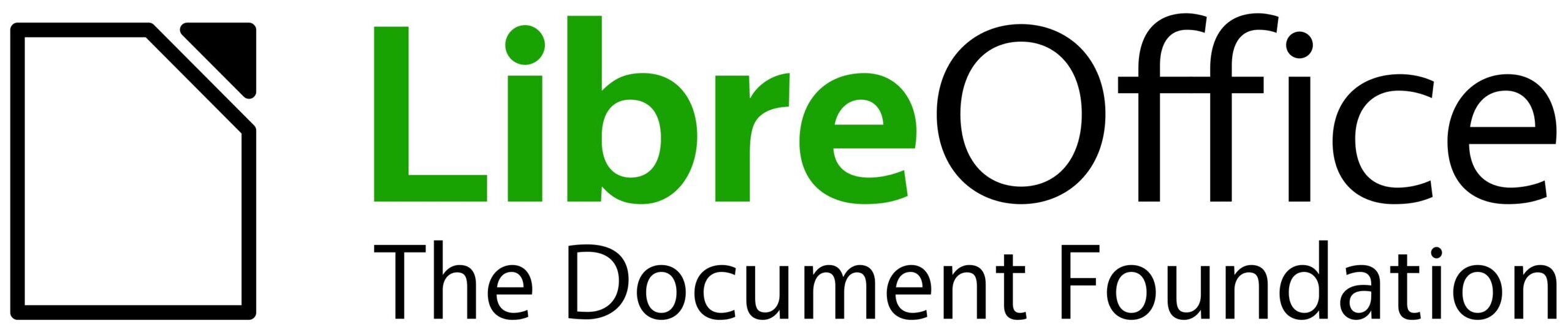Windows Subsystem for Linux (WSL) is a mechanism to use complete Linux distributions on Windows. Here I discuss how to use it to build LibreOffice for both Linux and Windows binaries.
What is WSL?
WSL is the relatively new mechanism in Windows that lets you use a complete Linux distribution alongside your Windows. Interoperability between WSL and Windows lets you to share files and utilities between Windows and Linux. That is where it becomes helpful for LibreOffice, as LibreOffice make depends heavily on GNU tools, which are available in Linux.
Linux or Windows?
You can use WSL for 2 different scenarios:
1. Building for Linux: this is the full Linux build, in which Linux compilers, libraries and utilities will be used to create a Linux binary. You can then run or package the Linux build. You can find more information here:
Using WSL2 is recommended, as it is supposed to be faster, and also you can simply use the graphical interface of LibreOffice.
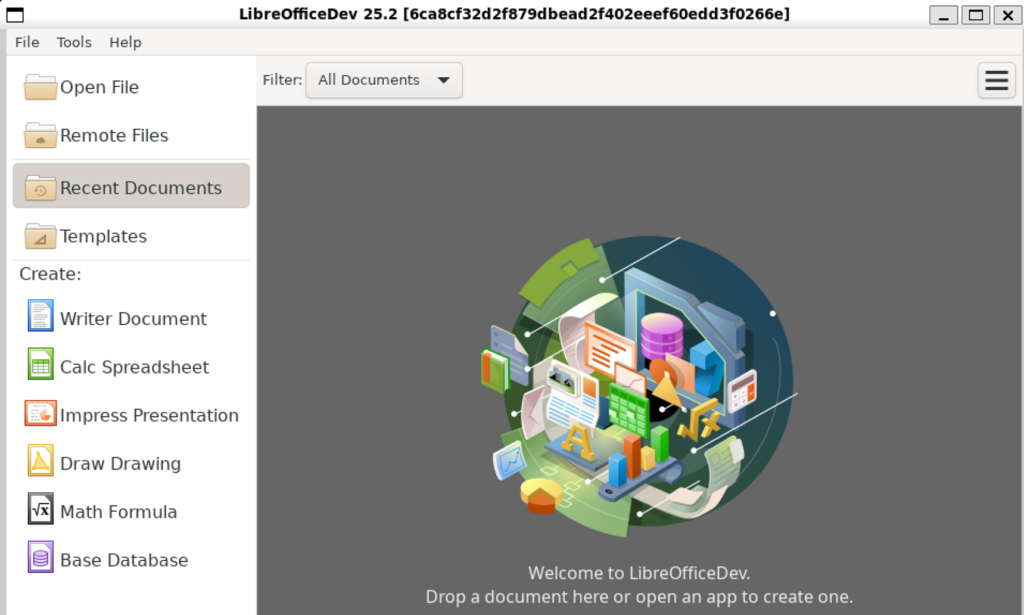
When you run the resulting binary, the graphical interface is usable, and it will use GTK fronted by default.
2. Building for Windows: this is the WSL as helper mode, where it uses only a few Linux utilities like pkg-config, make, automake and a few other utilities to configure the project. Then, GNU Make for Windows will be the tool to build the project. More information is available here:
The results are Windows .exe files, and you can simply run them on Windows as native programs.
Build Options on Windows
You can build LibreOffice on different platforms. On Windows, it is possible to use Cygwin, but using WSL can be faster, and considering some issues with recent Cygwin versions, WSL is an alternative.
One can imagine of other ways to build LibreOffice on Windows, including MinGW. But, at the moment, MinGW, both as a helper to use Visual Studio, and also as an independent distribution to build LibreOffice, is not usable due to various reasons.
And last note: if you do not have prior experience with LibreOffice development but you are interested, you can start from our video tutorial for getting started with LibreOffice development.