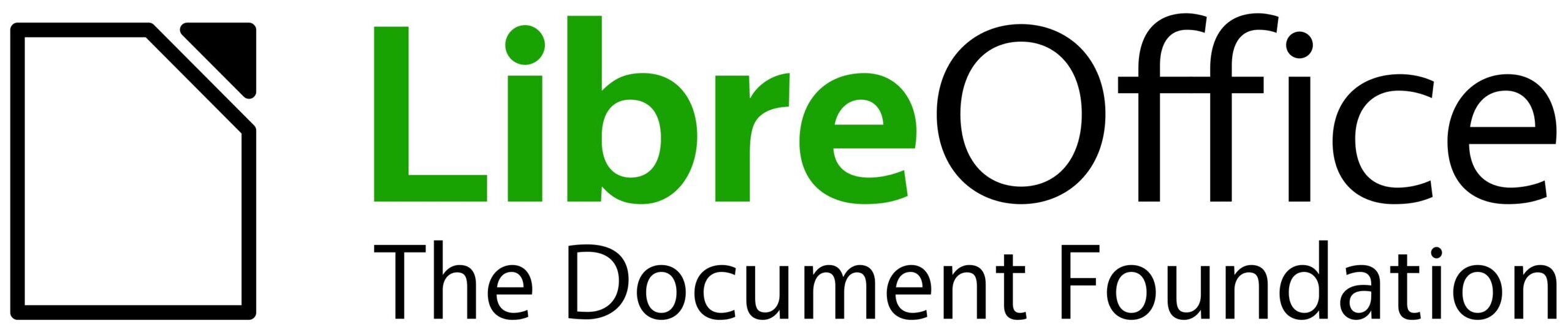If you are working with LibreOffice code, trying to understand the code, fix bugs, or implement new features, you will need to debug the code at some point. Here are some general tips for a good debugging experience. Let’s start from the platform
Choose the Right Debug Platform
Choosing a platform to debug usually depends on the nature of the problem. If the problem is Windows-only, you need a Windows environment to build and debug the problem. But, if the problems can be reproduced everywhere, then you can choose the platform of your choice with the debugging tools that you prefer to debug the problem.
On Linux, it matters if you are running X11 or Wayland. Also, as there are multiple graphical back-ends available for LibreOffice, it matters if you are using X11, GTK3/4, or Qt5/6 back-end for your debugging. Some bugs are specific to GTK, then you should use GTK3 UI for testing. In 2025, GTK4 UI of LibreOffice is still experimental, so it is better to work with GTK3. For making the debugging easier, many developers work on X11 (gen) UI for debugging.
Debugging Tools
Various debugging tools can be used to debug the soffice.bin/soffice.exe LibreOffice binary that you have built. For the common debuggers, you can use GDB on Linux, lldb on macOS, and WinDbg or Visual Studio on Windows.
For using the above debuggers, you can use the IDE or front-end that support them. Various IDEs are usable with LibreOffice code. For a detailed explanation, refer to this Wiki article:
Make sure that you can build and debug a simple program before trying to build and debug LibreOffice.
Environment Variables
To have a better debugging experience, or to avoid problems you may have to customize the debugging session with environment variables. A complete article of the TDF Wiki is dedicated to discuss the environment variables that can be used with LibreOffice:
Here is some of the most important ones:
1) Using the X11 user interface:
If you want to use the X11 back-end that is simpler, and usually easier to work with on debug sessions, you have to set SAL_USE_VCLPLUGIN environment variable:
export SAL_USE_VCLPLUGIN=gen
That is specially useful when you are debugging graphical problems. But in some cases, you may need to avoid it or at least customize it. For example, while debugging mouse-related problems you may need to tell LibreOffice to avoid mouse grabbing this way:
export SAL_NO_MOUSEGRABS=1
2) Using GTK user interface
If you are using GTK user interface, then you may use GTK inspector to interactively debug LibreOffice GUI. You can use it this way:
export GTK_DEBUG=interactive
Pretty Printers
In solenv/gdb/ inside LibreOffice source code, you may find pretty printers for GDB. This is helpful when debugging LibreOffice with GDB, to be able to see data in a more readable way.
Dumping Data
Sometimes when you debug a LibreOffice application, it is easier to dump data into file for easier diagnosis. There are key combinations that are enabled in debug mode for this purpose. To use them, you need to build LibreOffice with the configuration option --enable-dbgutil.
These are some of them related to text boxes, rendered with editeng module:
- Ctrl+Alt+F11 – toggles dumping the edit engine state to the
editenginedump.log on Draw - Ctrl+Alt+F12 – dumps the current edit engine state to editenginedump.log
There are other key combinations for using in Writer and Draw:
SW_DEBUG=1enables F12 for dumping layout.xml, and Shift+F12 for nodes.xml which are Writer document dumpsSD_DEBUG=1enable F12 for model.xml which contains Draw graphic object dump
These key combinations can be used with Calc:
- Ctrl+Shift+F12: Dump the column width of the first 20 columns
- Ctrl+Shift+F11: Dump the graphic objects and their position and size in pixels
- Ctrl+Shift+F6: Dump the cell properties’ of the current selection as dump.xml
These key combinations help to debug some useful details about the application for diagnosis. They are only active in debug mode, as described.
Further Information
We have a complete TDF Wiki article dedicated to debugging. So, make sure that you take a look at the relevant parts:
Debugging needs patience, but can be the best way to find the root cause of some bugs.